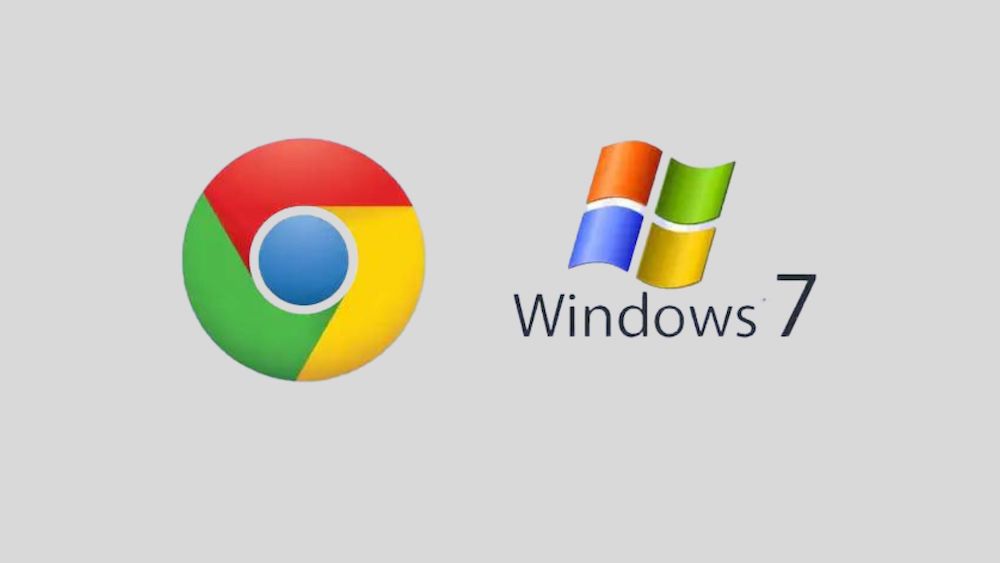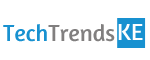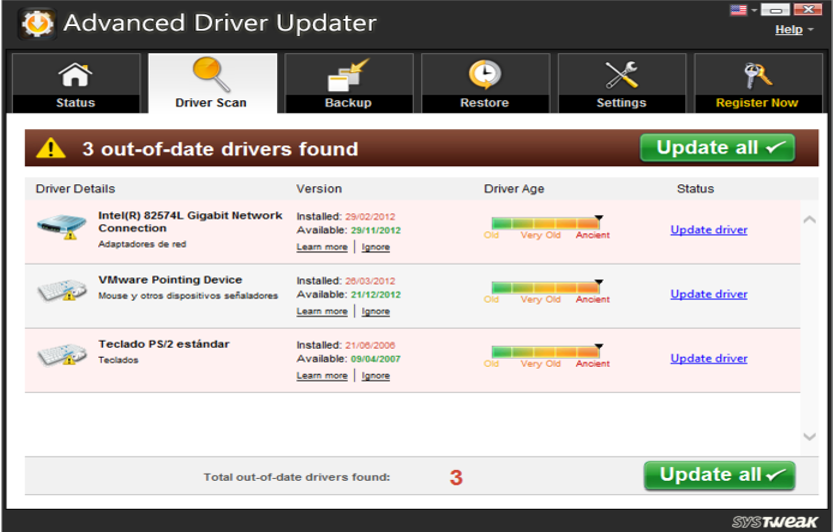
Drivers on your system are the software that allows Windows to communicate with your system’s hardware. Latest and updated drivers on your system allow you to access all screen’s features effortlessly. For example, updated audio & graphics driver can help you work with your system’s high-end music and video features. Thus, keeping drivers updated become important for improved system performance. Let’s discuss ways to update outdated drivers in Windows 7.
Manually update drivers in Windows 7
Windows offers a built-in utility called Device Manager to help you update your drivers manually. Device Manager performs many useful tasks, updating drivers is one amongst them. Follow below-mentioned steps to manually update drivers in Windows 7.
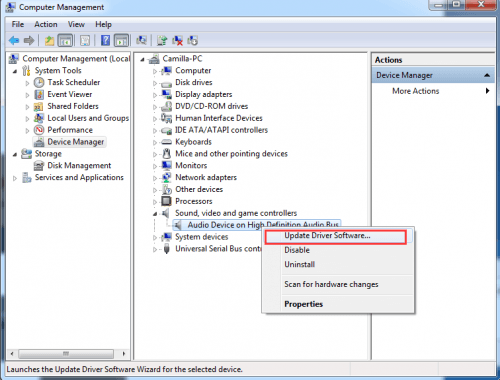
Source: driverrestore
- Go to Start menu > Computer and right-click on it to select Manage.
- Now under Computer Management window select Device Manager from the left pane.
- It will open a list of categories of different devices on your system, expand the categories to look for the system drivers.
- Now right-click on the device driver under selected category and select “Update Driver Software” option.
- Here, you will find two options. First “Search automatically for updated driver software” and “Browse my computer for driver software”.
- Select “Search automatically for updated driver software” to instantly search and update your drivers. Alternatively, you can click on “Browse my computer for driver software” to find the location of the downloaded driver.
- Reboot your system for the changes to take place.
Above action will re-direct Windows to explore for the latest available driver software for the selected device in your system. If this action wouldn’t help, then you might need to look for driver software online on device manufacturer’s website. If all fails, you may need to reinstall the drivers on your system for improved performance.
Use driver updater software
Advanced Driver Updater: Advanced Driver Updater is state-of-the-art driver updater software designed to scan your system for outdated drivers and update them for improved performance. It helps you run your system much faster with latest and updated drivers. It helps you scan, download and install all latest drivers for your system to enhance your system performance. It helps you gain access to all features that are built into your system hardware.
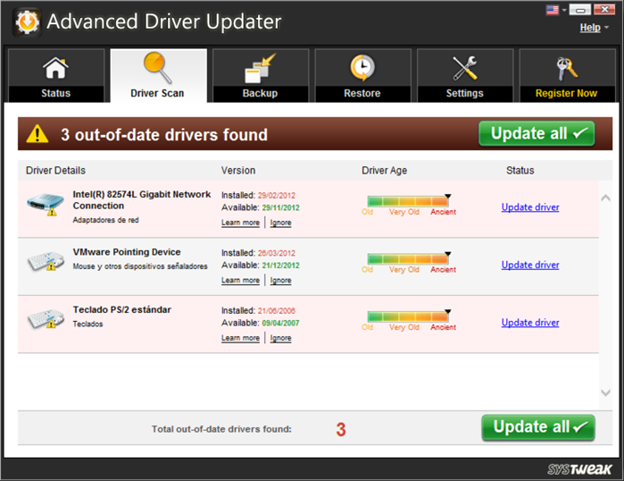
It supports driver exclusion feature where you can exclude any driver that is causing some problem like system instability due to compatibility issues or any other problem. Here, excludes driver will not be displayed in future scans. Using this too, you can take selective or full backup of your PC drivers and restore them whenever you want. It helps you run a one-time update or you can schedule regular scans and updates. It offers full compatibility with latest operating systems including Windows 10/8.1/8/7/Vista/XP.
Driver Booster: Driver Booster installs quickly and lists all updated drivers along with outdated ones. It supports batch driver downloads. It can automatically create a restore point on your system before a driver is updated. It is able to ignore a device so no further updates are displayed for that. It includes an option to remove all installation data once the drive is updated so that it should not clutter hard drive. It can automatically scan for new updates on the daily, weekly, biweekly or monthly basis.
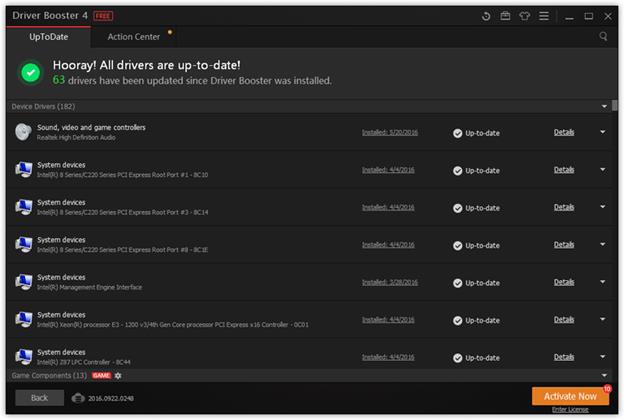
It has an option to only display those drivers that pass WHQL testing for your system security. It performs downloads directly inside the program and not through the browser. It offers unlimited driver downloads & updates without any limits. Using this tool, you can uninstall and roll back drivers anytime.
Driver Easy: Using this tool, you can download drivers directly within the program. It offers fast driver scans and improved result. It can check for outdated drivers on a scheduled basis. It works even without Internet connection to help you update your drivers. It is free for personal and commercial use. It displays a comparison between the currently installed driver and driver that is set to be installed as an update. It displays information like driver name, date, provider, file size, and version.
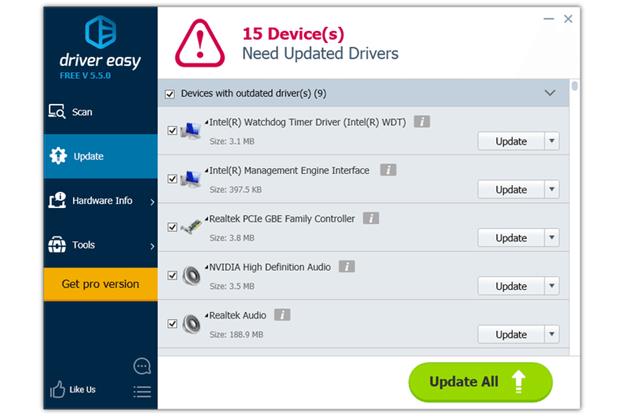
Here, downloaded drivers are stored on your computer from where you need to install the driver yourself. Using this tool, you can even hide devices so they no longer display that an update is required. It works as a system information tool as well where it provides information on the motherboard, CPU, network cards, video cards and much more.
You can update your outdated drivers either way following manual process or use driver updater software. It is important to keep your system drivers updated for improved system speed and performance.
Summary: Updating outdated drivers become important to keep your system performing well. You can do it manually or use different driver updater software tools. Let’s discuss ways to update outdated drivers in Windows 7.
This article was written by Yogesh Sharma. Yogesh is associated with Systweak software as an SEO analyst and technical Content Writer. Writing technical blogs on ransomware, virus, windows and mac is the area of his keen interest. You can also find him on social media platforms such as Facebook, Twitter and LinkedIn.