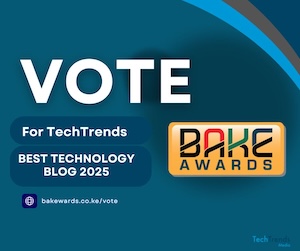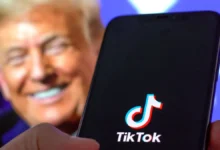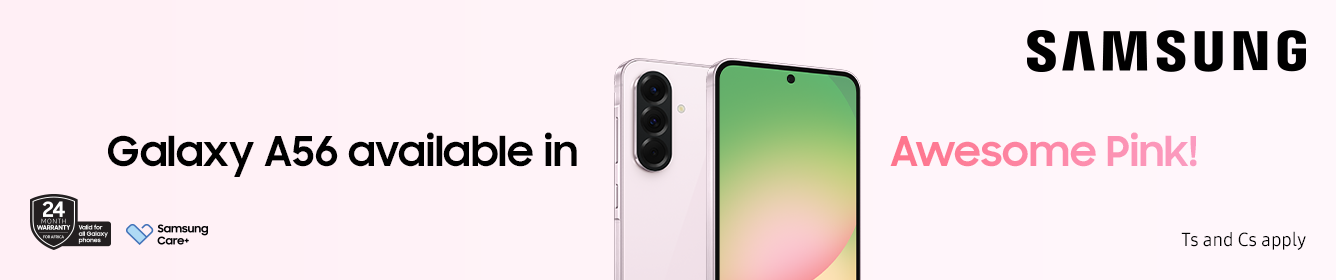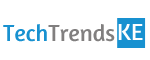Snapchat recently unveiled a new Chat 2.0 update. The update brought with it a number of new features one of it being video and voice calling features and the ability to send silly stickers to your friends on the messaging app.
”What we love most about the new Chat is how easily you can transition between all these ways of communicating — just like you do in person. When that’s possible, you aren’t texting, calling, or video chatting… you’re just talking.” Snapchat said in a blog post when it unveiled the new update.
For the feature to work, both you and your friends however need to install the update. In this article, I am going to help you figure out how to use this new update.
First open Snapchat and from your contact list swipe right on the person you want to chat with.
To video chat, simply press the video camera icon and your call will go through and as long as the friend you want to chat with has Chat 2.0 installed on their phone, they will be able to receive a call notification. The update also gives you an option of hiding your face if you don’t want your friend, you can do this by simply tapping on the green camera icon again, you will be able to see your friends feed without them seeing you.
If you’re on the receiving end of a video call, you can also opt to Join, Ignore, or just Watch it. To turn off your phones’ microphone by simply tapping the green phone icon.
For voice calls, you simply have to press the phone icon. Remember you can also opt to either Join, Ignore, or Listen to it to your call when it comes in