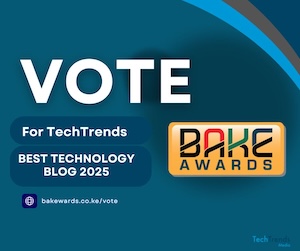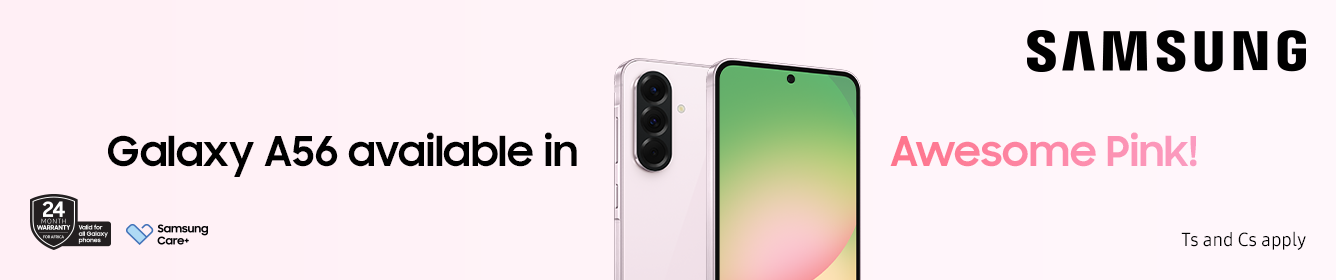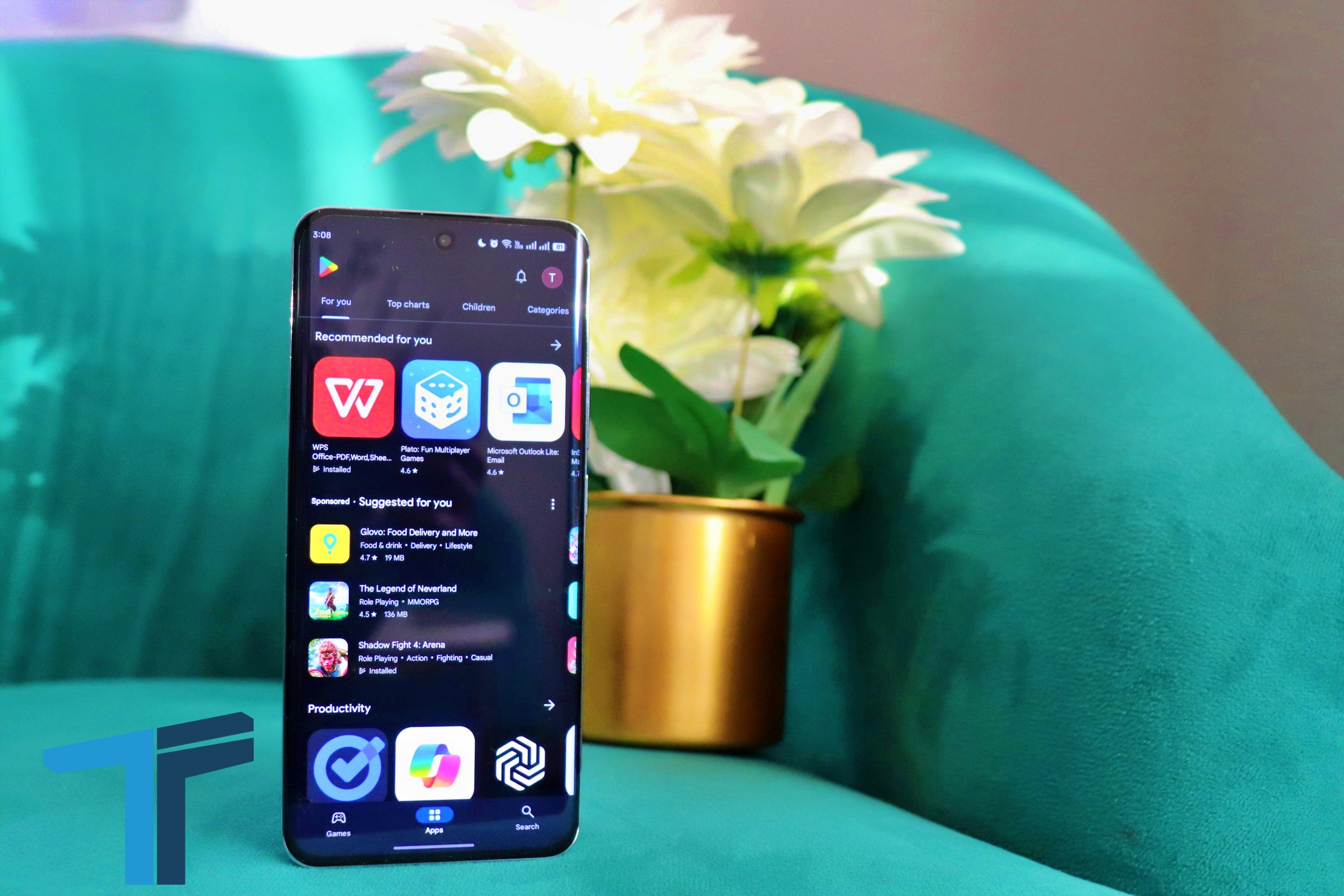
While Google attempts to remove harmful apps from its Play Store, some still manage to appear, access user information, and engage in ad fraud before being detected and removed. This makes it crucial to be vigilant when downloading apps from the Google Play Store, and similar rules still apply to the Apple App Store.
Always Download the Apps From the Official App Stores
It’s important to use the Google Play Store or Apple App Store for Android and iOS app downloads, which prioritize privacy and safety. The Play Protect feature screens for malware and removes harmful apps even before users download them, while Google partners with third-party firms to enhance threat intelligence sharing.
Go Through The App Reviews and Star Ratings
Be cautious of app reviews, as they can help identify legit apps or scams, but also be wary of overly positive reviews.
Also after reading the reviews, check the star ratings. Be on the lookout for apps with uneven star ratings and reviews, as developers can manipulate app store ratings even if the app has a five-star rating and negative reviews.
Avoid Apps That Demand Excessive Permissions
Before downloading an app, carefully review the permissions it needs and avoid ones that demand excessive permissions. For example, question why a weather app would need SMS and contact permissions. Additionally, be cautious of apps that require background running when it’s unnecessary.
Check if It’s the Authentic App
Be cautious of fake apps that look like genuine ones, as they can appear first in search results. Always check the developer page and reviews before downloading an app. If you notice misspelled words or nonsensical text in the app’s description, it’s best to report it rather than downloading it.
Avoid Apps That Request Unnecessary Permissions
Even after completing the initial steps, some apps may behave oddly when requesting permissions after you’ve downloaded them. Be careful if an app requests device admin access after installation, especially if it’s unnecessary.
Uninstall Ineffective Apps
If the app behaves strangely or performs functions not listed on its description page, uninstall it. Malicious actors have made their malware-infested apps run in the background, draining phone resources such as battery and storage. To check, go to Settings > Battery > Battery Usage to identify the apps affecting your battery life.
Follow us on Telegram, Twitter, and Facebook, or subscribe to our weekly newsletter to ensure you don’t miss out on any future updates. Send tips to editorial@techtrendsmedia.co.ke