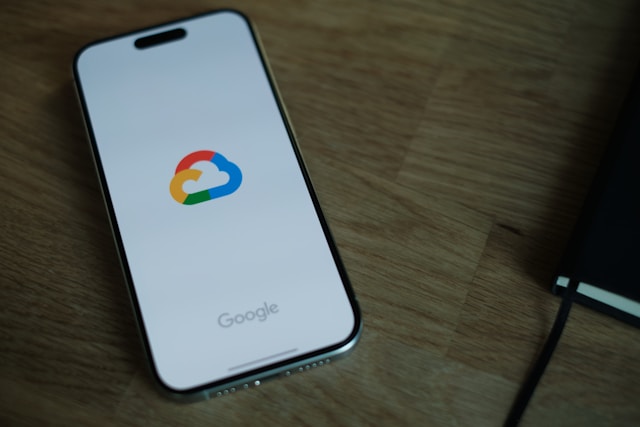
If you haven’t checked your monthly subscriptions lately, you’re probably paying for more than you realize. Streaming platforms, fitness apps, premium email, software bundles — and somewhere on that list, cloud storage.
Services like iCloud, Google One, OneDrive, and Dropbox make it easy to back up your files across devices. But once you’re locked into a monthly plan, stepping away isn’t always simple. Canceling your storage subscription doesn’t necessarily mean losing your data overnight — but depending on the provider, you might face limits, lost access, or even permanent deletion.
Here’s what actually happens when you hit unsubscribe.
Apple iCloud
Apple gives you 5 GB of free iCloud space. That fills up fast — especially if you’re backing up photos, videos, or your entire iPhone. Paid plans start at $0.99 per month for 50 GB, and go up from there.
Cancel your subscription, and you drop back to that free 5 GB. If you’re already storing more than that, you won’t be able to upload new photos, create backups, or sync across devices.
Apple doesn’t immediately delete your files, but its terms say that if you haven’t backed up a device in 180 days, it reserves the right to delete those backups. That includes your photos and videos. In practice, most users will see their files remain — at least for a while — but it’s risky to leave them hanging.
Bottom line: Download what you want to keep, and don’t assume Apple will store it forever.
Google One
Google gives you a more generous 15 GB of free storage, shared across Gmail, Google Drive, and Google Photos. If you’re paying — starting at $1.99/month for 100 GB — that space grows.
Cancel, and your account defaults back to the free limit. If your data exceeds 15 GB, things start to break. Gmail stops sending and receiving messages. Google Docs and Drive won’t let you create or edit files. Photos stop syncing.
Google doesn’t delete your data right away, though. You get a two-year window before they may start clearing space. Still, it’s hard to use your account normally while over the cap.
Want to leave? Use Google Takeout to download everything before stepping away.
Microsoft OneDrive
With a Microsoft account, you get 5 GB of OneDrive storage for free. Paid plans — including those bundled with Office — start at $1.99/month for 100 GB.
Cancel your plan, and like the others, you go back to the free tier. If you’re over the limit, syncing stops, and files become read-only. Microsoft gives you six months to clean up your storage or move your files elsewhere. After that, your data may be permanently deleted.
It’s worth noting that Microsoft handles email separately. Outlook.com offers 15 GB of free email storage, and if you’re paying for more and cancel, you’ll need to clean up your inbox to keep sending and receiving emails.
Dropbox
Dropbox works a little differently. The free plan offers just 2 GB of storage — enough for documents, but not much else. Paid plans start at $9.99/month for 2 TB.
Cancel your subscription while using more than 2 GB, and Dropbox simply freezes your account at its current state. You can’t add new files or sync changes, but your existing data stays put. There’s no time limit before files are deleted — they’ll just sit there, waiting for you to either clear space or re-up your plan.
Still, if you’re planning to move on, it’s smart to download what you need. Once you delete a file or folder from your computer’s Dropbox folder, it’s gone from the cloud too.
The Takeaway
Canceling a cloud storage subscription doesn’t mean your data vanishes overnight. But depending on how far over the free limit you are — and how long you stay that way — you could run into roadblocks or worse, deletion.
Every platform handles things a bit differently, but the general rule is this: don’t wait. If you’re switching services or moving to local storage, back everything up first. Clean out old files, download what matters, and make sure you’re not leaving anything behind that you might miss later.
Follow us on WhatsApp, Telegram, Twitter, and Facebook, or subscribe to our weekly newsletter to ensure you don’t miss out on any future updates. Send tips to editorial@techtrendsmedia.co.ke


