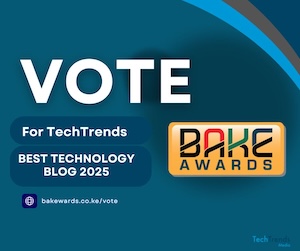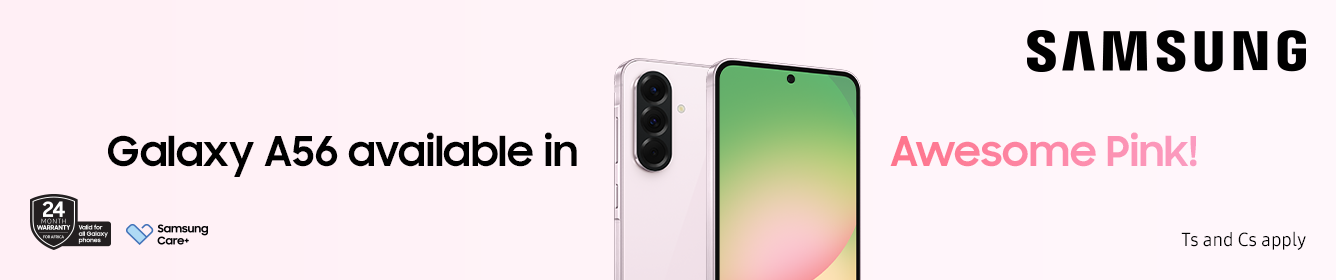The year is ending and during this cybersecurity month, we’ll be sharing tips to help you be secure and keep your privacy locked in. This article will focus on how to strengthen your Android smartphone security and privacy.
Is Your Smartphone Secure?
The best way to secure your phone is using an alphanumeric password alongside your biometrics like face or fingerprints. Most Android smartphones let you choose beside PIN, Pattern or Password and we highly recommend setting up and Alphanumeric password which makes it harder to crack to get into your phone.
See Which Apps and Services Are Linked to Your Google Account
Head over to this Google website to review all connected apps and services linked to your account. You can view the access permissions for each app or service, and for any unused apps or unauthorized access, you can delete the connections directly from the website.
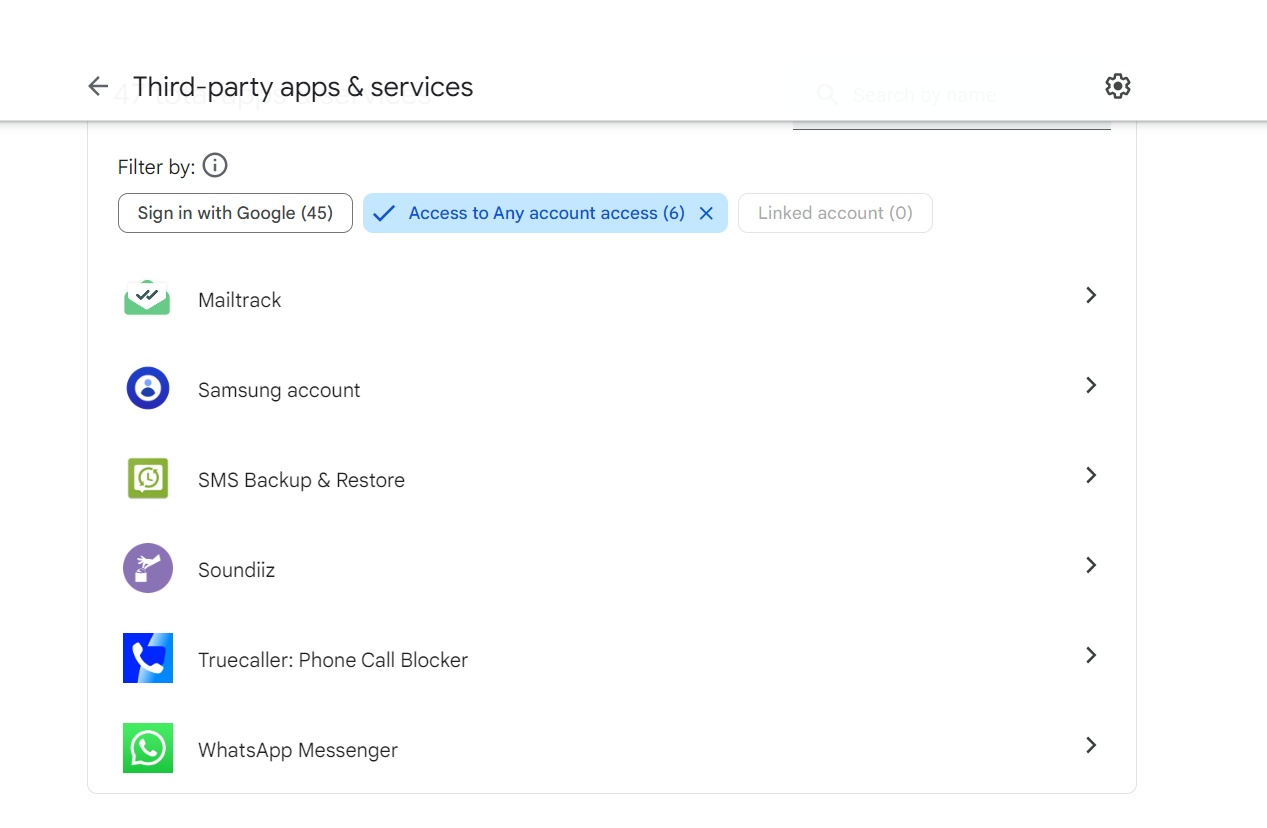
View Devices Linked to Your Google Account
To verify connected devices on your Google account, remove any unused ones by visiting Settings > Google services/settings > Security > Find My Device.
Also, ensure that Find My Device is enabled in Settings > Security & Privacy > Find My Device, making sure that location is turned on. Access Find My Device online to track your phone’s location if it’s missing.
Review Your Saved Google Passwords
If you save your passwords with Google, visit their website to review and remove any sites and passwords that need to be changed or deleted.
Activate 2FA/MFA
If you haven’t enabled 2-factor authentication on apps that support it for added security, then you should definitively do it. This requires an extra step, such as SMS or an authenticator app, to verify access. Additionally, add extra security measures like a PIN or fingerprint to unlock the apps, or go the extra mile and use physical security keys.
Review Your Android App Permissions
Head to your smartphone’s Settings, then go to Apps or App Management, and finally, Permissions Manager to review the permissions granted to your apps. Pay close attention to the permissions given to non-essential apps. If you notice anything suspicious, either disable the permission or uninstall the app altogether.
Activate Google Play Protect
You can do this by going to your smartphone’s Settings, then going to Security & Privacy, selecting Google Play Protect, and turning on the Scan device for security threats option. It’s worth noting that Google Play Protect continuously monitors your apps and devices for any harmful activity and will alert you if it detects any security risks.
Whether you’ve downloaded a malicious app from the Play Store or sideloaded one with malware, Google will prompt you to remove it from your phone. This feature operates in the background and will notify you if anything suspicious arises.
Use a Password Manager
Consider using a dedicated password manager app like LastPass to create and store secure passwords for the websites you visit. These apps automatically fill in passwords and provide extra security features like automatic locking and PIN/fingerprint access.
Final Step
After completing the steps outlined above, make sure to thoroughly review the Google security page to ensure your smartphone’s security and privacy are fully protected.
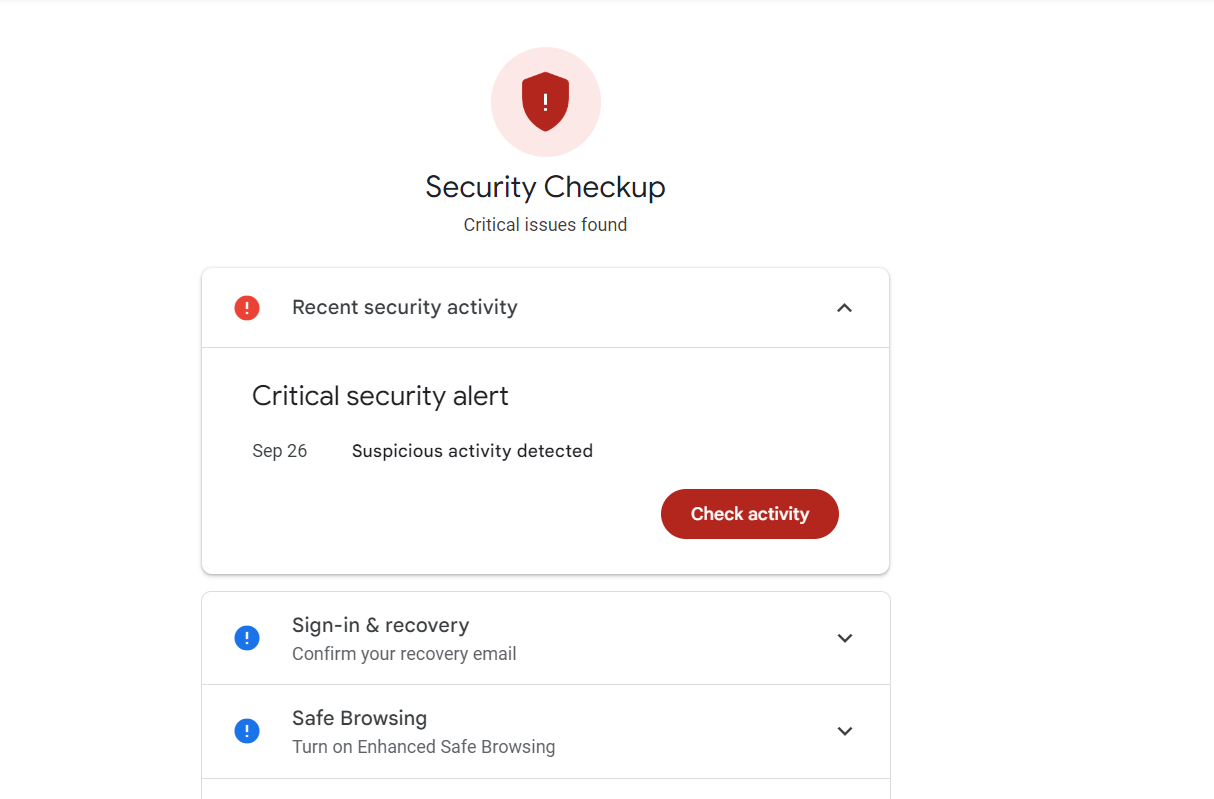
Follow us on Telegram, Twitter, and Facebook, or subscribe to our weekly newsletter to ensure you don’t miss out on any future updates. Send tips to editorial@techtrendsmedia.co.ke