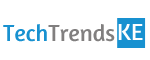Recording Skype calls for being more organized

When it comes to business, Skype is one of the preferred communication channels for organizations worldwide. However, we all are familiar with the hassle of digging deep into our chat conversation, in order to remember what exactly was one was talking about.
The best alternative in such a case can be recording your Skype calls and conversations. One might wonder how can such a process come in handy, and the answer to this is that it allows you to be more organized.
In case you want to know other things related to recording a Skype call, then here is an article that you must read. It will even tell you about how to record Skype calls.
Importance of recording a Skype call
As we said, Skype is a very popular chat, video, and voice call application. However, it is not always possible for a person to remember each and everything that they spoke about. Therefore, installing Screen Recorder software that allows you to save a Skype call can be a saving grace. Here are some of the reasons, why you should consider recording a Skype call.
- It allows you to keep track of the conversation
- You can refresh your memory in case you forget
- It can help you be more organized
- It serves as a proof in case of critical disagreements
Ideal software to record a Skype call
The are tons of software available that would allow you to record a Skype call. However, opting for one that is quick to understand and user-friendly is a big deal. Therefore, a highly recommended software for recording a Skype call is Movavi Screen Recorder. The software allows you to save your conversation with the click of a button and can be installed on multiple devices with different specifications. Below are a few highlights of the software:
- Full HD video capturing capacity
- Supports Windows and IoS
Step by step process to use the software
The process of using Screen Recorder software is quite straightforward. First, you need to install the application from the site as per the configuration of your device. Once the application is installed, you can use these steps to record a Skype call successfully.
1. Launching Screen Recorder
You can start by launching the Screen Recorder application while you are on a Skype call that you would like to preserve.
2. Adjusting the settings
Once the application is launched, you can then adjust the settings like the parameter of the capture window. The other aspects of the setting involve making sure that the “Microphone” and “System Audio” icons are highlighted.
3. Recording the video
After cross-checking all the selected settings, you can begin with the actual recording process by clicking on the namesake icon.
4. Cutting and saving
At the very end, you can rewatch the entire captured video in the preview section and decide if it needs editing. In order to remove a particular portion of the video, you can select it and press on the “Scissors” icon. Once done, save your video with the desired format.
This is all that you need to know, in order to download the Screen Recorder software today. It will give you a chance to sort out your conversations in a more organized manner.
>> Buy The Huawei Y7 Prime 2019 on Jumia here
Have anything to add to this story? Leave us a comment in the comments section below. In the meantime, follow or subscribe to our newsletter to ensure you don’t miss out on any future updates.