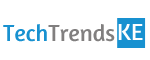EaseUS Data Recovery Wizard for Recovering Deleted Files

Almost every one of us must face the situation once in our life where we lost our very important files and end up regretting. You may have lost it accidentally or may had deleted it purposely but later on, realized that you needed it. In such situations, most of us just lose the hope by assuming that they cannot get those files back.
EaseUS data recovery wizard, however, fixes all this and lets you recover all your deleted files within minutes by following these simple steps.
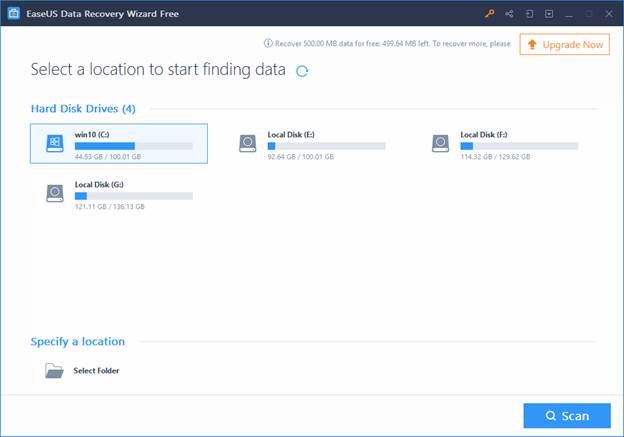
- Once you delete an image or a file, first restore it from the recycle bin. If you have also deleted that file permanently from the recycle bin, you would need the EaseUS software. This is a very simple to use file recovery software with a very basic and easiest user interface.
- Once you install the EaseUS software, let move on to the next step. In this next step, remember that from where you had deleted that file? i.e. from which hard disk drive. Once you are sure about a particular hard disk drive from where the file was deleted, select this particular hard disk in the dialogue box of EaseUS software. Once you are done with selecting this drive, click on the scan button in the bottom of EaseUS data recovery wizard.
- As a result, the wizard will automatically start scanning all the files and images for you. However, make sure that it will only scan the images or files form that particular drive that you have selected. Another way is that you can simply write the name of the file in the search box and the required file will appear.
- If you are retrieving a file through scanning a particular hard disk and list of deleted files appear, make sure you select the right file. Once you select the right or desired file, click on the recover button at the bottom-right side of the wizard.
- After you press the recover button, the software will ask you to specify a location to save the recovered file. Make sure to select a different location to recover the previously deleted file. When the process of recovering the deleted file is completed, you will get a message on your screen. The message will appear in the form of a dialogue box with message that “Recovery Completed!”.
- Once the recovery of file is done, you can access to that particular file from the new location from where you saved it. Repeat this process as many times as you want to recover a number of needed files. You can recover just one file at a time or recover multiple files at a time.
However, if you are going to recover your files by using the EaseUS Data Recovery Wizard, make sure you keep the few things in mind.
- Store your recovered file in a new location
The first important thing to consider is that you must decide a new location where you want to recover your file. This is because recovering on the same drive would may result in showing issues in properly recovering the file. There are chances that the file may fail to recover if you are trying to recover at the same location.
- Do not copy and paste the files.
It is also important that you keep your drive completely intact during the process of recovering. Make sure you do not copy and paste the file, but follow the complete procedure.
Read >> Data Recovery is Made Convenient with EaseUS Data Recovery Wizard